# Assistant
## Assistant Panel
The assistant panel provides you with a way to interact with large language models. The assistant is useful for various tasks, such as generating code, asking questions about existing code, and even writing plaintext, such as emails and documentation. To open the assistant panel, toggle the right dock by using the `workspace: toggle right dock` action in the command palette or by using the `cmd-r` (Mac) or `ctrl-alt-b` (Linux) shortcut.
> **Note**: A custom [key binding](./key-bindings.md) can be set to toggle the right dock.
Once you have configured a provider, you can interact with the provider's language models in a context editor.
To create a new context editor, use the menu in the top right of the assistant panel and select the `New Context` option.
In the context editor, select a model from one of the configured providers, type a message in the `You` block, and submit with `cmd-enter` (or `ctrl-enter` on Linux).
## Setup
- [OpenAI API Setup Instructions](#openai)
- [OpenAI API Custom Endpoint](#openai-custom-endpoint)
- [Ollama Setup Instructions](#ollama)
- [Anthropic API Setup Instructions](#anthropic)
- [Google Gemini API Setup Instructions](#google-gemini)
- [GitHub Copilot Chat](#github-copilot)
### Having a Conversation
The assistant editor in Zed functions similarly to any other editor. You can use custom key bindings and work with multiple cursors, allowing for seamless transitions between coding and engaging in discussions with the language models. However, the assistant editor differs with the inclusion of message blocks. These blocks serve as containers for text that correspond to different roles within the conversation. These roles include:
- `You`
- `Assistant`
- `System`
To begin, select a model and type a message in a `You` block.
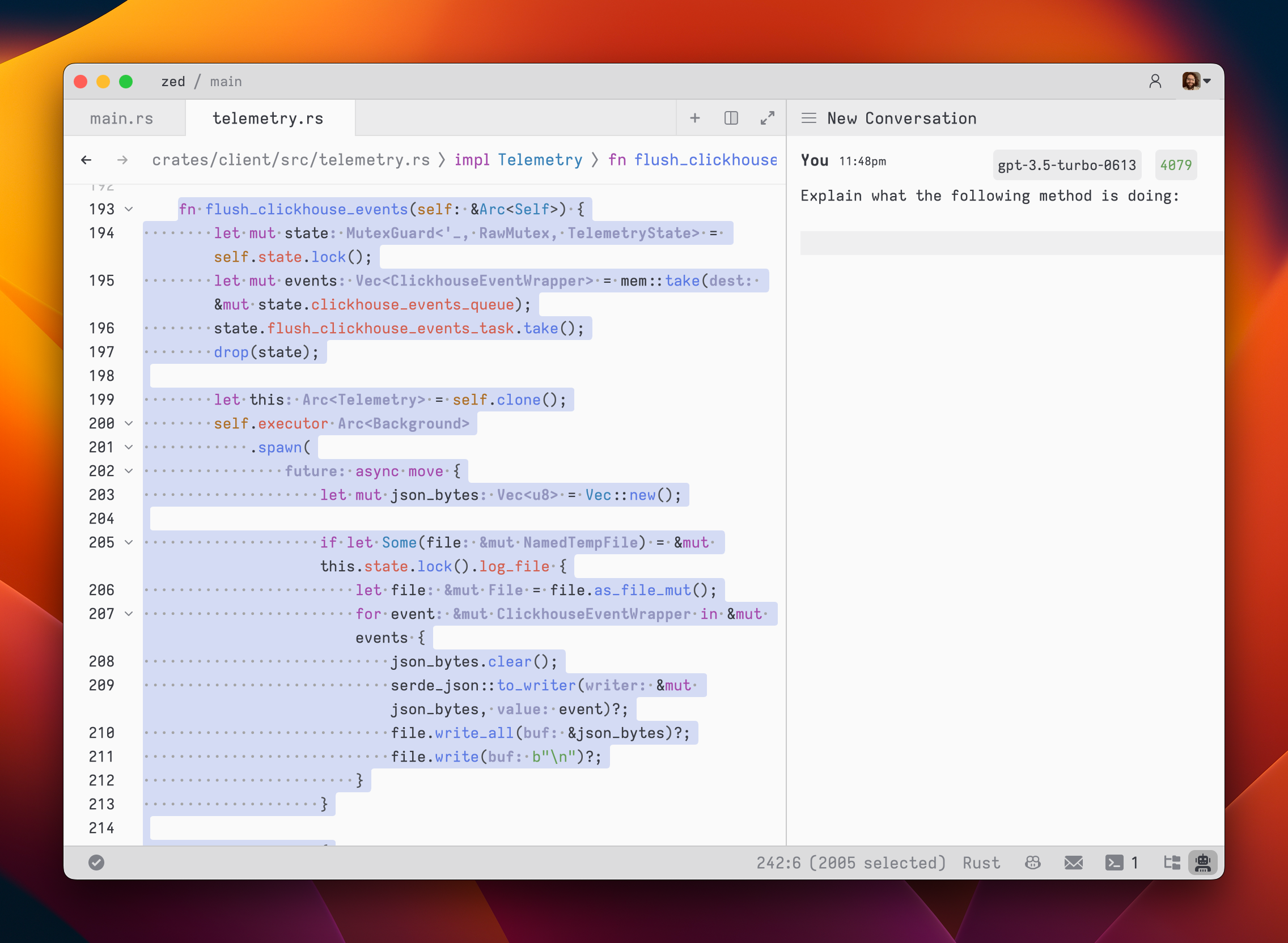
As you type, the remaining tokens count for the selected model is updated.
Inserting text from an editor is as simple as highlighting the text and running `cmd->` (`assistant: quote selection`); Zed will wrap it in a fenced code block if it is code.
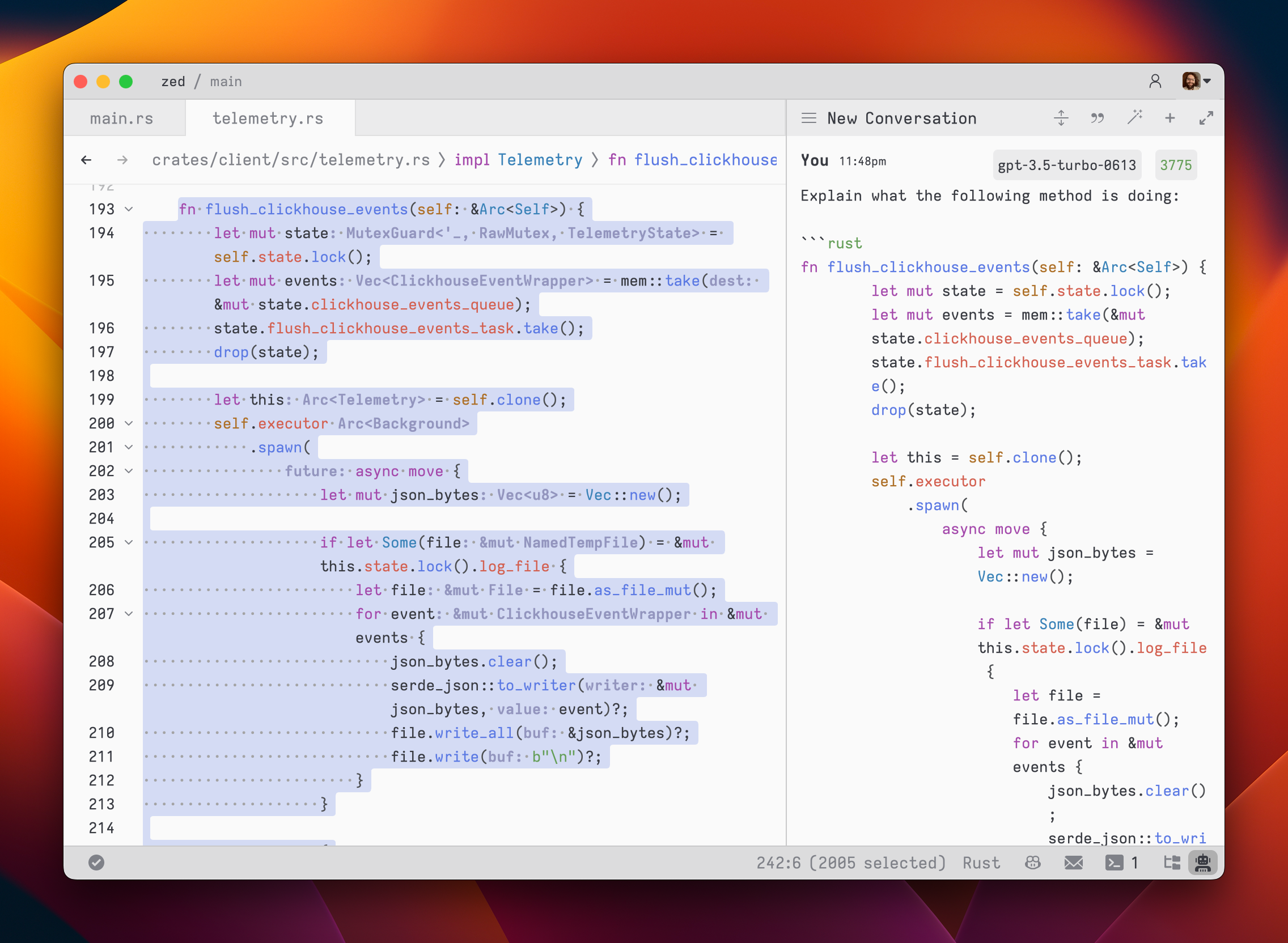
To submit a message, use `cmd-enter` (`assistant: assist`). Unlike typical chat applications where pressing `enter` would submit the message, in the assistant editor, our goal was to make it feel as close to a regular editor as possible. So, pressing `enter` simply inserts a new line.
After submitting a message, the assistant's response will be streamed below, in an `Assistant` message block.
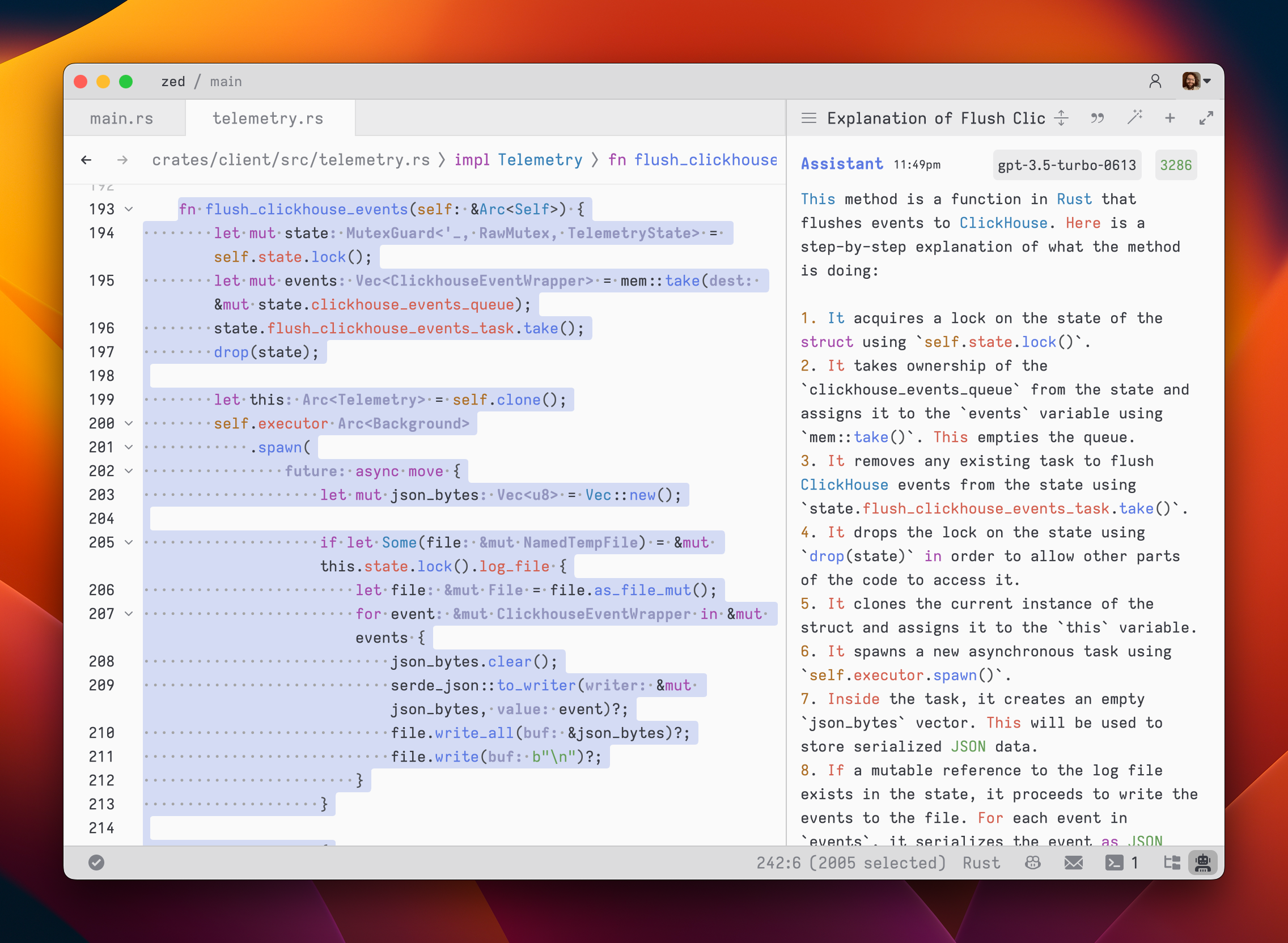
The stream can be canceled at any point with `escape`. This is useful if you realize early on that the response is not what you were looking for.
If you want to start a new conversation at any time, you can hit `cmd-n` or use the `New Context` menu option in the hamburger menu at the top left of the panel.
Simple back-and-forth conversations work well with the assistant. However, there may come a time when you want to modify the previous text in the conversation and steer it in a different direction.
### Editing a Conversation
The assistant gives you the flexibility to have control over the conversation. You can freely edit any previous text, including the responses from the assistant. If you want to remove a message block entirely, simply place your cursor at the beginning of the block and use the `delete` key. A typical workflow might involve making edits and adjustments throughout the conversation to refine your inquiry or provide additional context. Here's an example:
1. Write text in a `You` block.
2. Submit the message with `cmd-enter`.
3. Receive an `Assistant` response that doesn't meet your expectations.
4. Cancel the response with `escape`.
5. Erase the content of the `Assistant` message block and remove the block entirely.
6. Add additional context to your original message.
7. Submit the message with `cmd-enter`.
Being able to edit previous messages gives you control over how tokens are used. You don't need to start up a new context to correct a mistake or to add additional context, and you don't have to waste tokens by submitting follow-up corrections.
Some additional points to keep in mind:
- You are free to change the model type at any point in the conversation.
- You can cycle the role of a message block by clicking on the role, which is useful when you receive a response in an `Assistant` block that you want to edit and send back up as a `You` block.
### Saving and Loading Conversations
After you submit your first message, a name for your conversation is generated by the language model, and the conversation is automatically saved to your file system in `~/.config/zed/conversations`. You can access and load previous messages by clicking on the hamburger button in the top-left corner of the assistant panel.
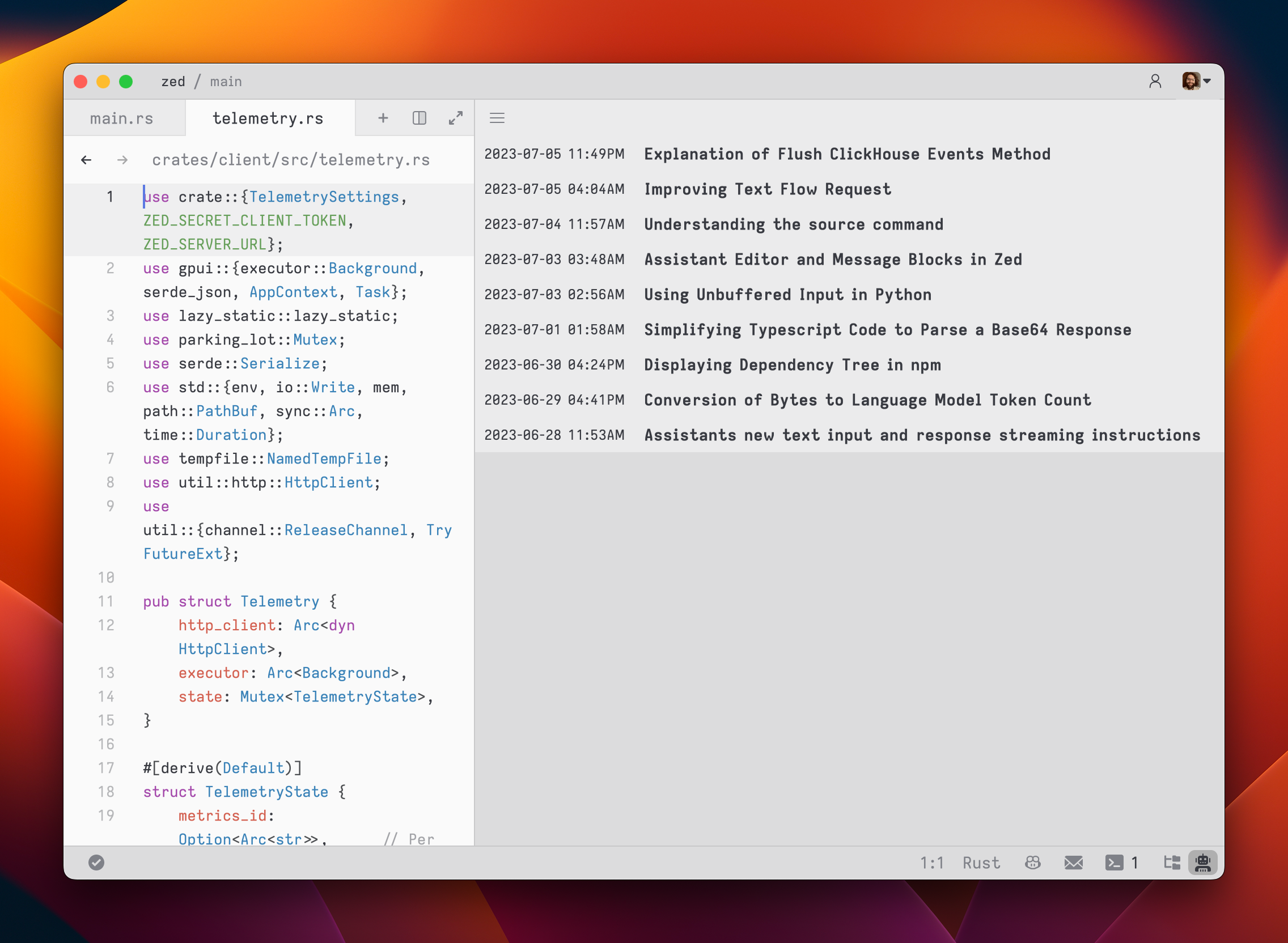
### Adding Prompts
You can customize the default prompts used in new context editors by opening the `Prompt Library`.
Open the `Prompt Library` using either the menu in the top right of the assistant panel and choosing the `Prompt Library` option, or by using the `assistant: deploy prompt library` command when the assistant panel is focused.
### Viewing Past Contexts
You can view all previous contexts by opening the `History` tab in the assistant panel.
Open the `History` using the menu in the top right of the assistant panel and choosing `History`.
### Slash Commands
Slash commands enhance the assistant's capabilities. Begin by typing a `/` at the beginning of the line to see a list of available commands:
- `/default`: Inserts the default prompt into the context
- `/diagnostics`: Injects errors reported by the project's language server into the context
- `/fetch`: Inserts the content of a webpage and inserts it into the context
- `/file`: Inserts a single file or a directory of files into the context
- `/now`: Inserts the current date and time into the context
- `/prompt`: Adds a custom-configured prompt to the context (see Prompt Library)
- `/search`: Performs semantic search for content in your project based on natural language
- `/symbols`: Inserts the current tab's active symbols into the context
- `/tab`: Inserts the content of the active tab or all open tabs into the context
- `/terminal`: Inserts a select number of lines of output from the terminal
## Inline Assistant
You can use `ctrl-enter` to open the inline assistant in both a normal editor, within the assistant panel, and even within the terminal panel.
The inline assistant allows you to send the current selection (or the current line) to a language model and modify the selection with the language model's response. You can also perform multiple generation requests in parallel by pressing `ctrl-enter` with multiple cursors, or by pressing `ctrl-enter` with a selection that spans multiple excerpts in a multibuffer.
The inline assistant pulls its context from the assistant panel, allowing you to provide additional instructions or rules for code transformations.
To create a custom keybinding that prefills a prompt, you can add the following format in your keymap:
```json
[
{
"context": "Editor && mode == full",
"bindings": {
"ctrl-shift-enter": [
"assistant::InlineAssist",
{ "prompt": "Build a snake game" }
]
}
}
]
```
## Advanced: Overriding Prompt Templates
Zed allows you to override the default prompts used for various assistant features by placing custom Handlebars (.hbs) templates in your `~/.config/zed/prompts/templates` directory. The following templates can be overridden:
1. `content_prompt.hbs`: Used for generating content in the editor.
Format:
```handlebars
You are an AI programming assistant. Your task is to
{{#if is_insert}}insert{{else}}rewrite{{/if}}
{{content_type}}{{#if language_name}} in {{language_name}}{{/if}}
based on the following context and user request. Context:
{{#if is_truncated}}
[Content truncated...]
{{/if}}
{{document_content}}
{{#if is_truncated}}
[Content truncated...]
{{/if}}
User request:
{{user_prompt}}
{{#if rewrite_section}}
Please rewrite the section enclosed in
tags.
{{else}}
Please insert your response at the
tag.
{{/if}}
Provide only the
{{content_type}}
content in your response, without any additional explanation.
```
2. `terminal_assistant_prompt.hbs`: Used for the terminal assistant feature.
Format:
```handlebars
You are an AI assistant for a terminal emulator. Provide helpful responses to
user queries about terminal commands, file systems, and general computer
usage. System information: - Operating System:
{{os}}
- Architecture:
{{arch}}
{{#if shell}}
- Shell:
{{shell}}
{{/if}}
{{#if working_directory}}
- Current Working Directory:
{{working_directory}}
{{/if}}
Latest terminal output:
{{#each latest_output}}
{{this}}
{{/each}}
User query:
{{user_prompt}}
Provide a clear and concise response to the user's query, considering the
given system information and latest terminal output if relevant.
```
3. `edit_workflow.hbs`: Used for generating the edit workflow prompt.
4. `step_resolution.hbs`: Used for generating the step resolution prompt.
You can customize these templates to better suit your needs while maintaining the core structure and variables used by Zed. Zed will automatically reload your prompt overrides when they change on disk. Consult Zed's assets/prompts directory for current versions you can play with.
Be sure you want to override these, as you'll miss out on iteration on our built-in features. This should be primarily used when developing Zed.
## Setup Instructions
### OpenAI
1. Create an [OpenAI API key](https://platform.openai.com/account/api-keys)
2. Make sure that your OpenAI account has credits
3. Open the assistant panel, using either the `assistant: toggle focus` or the `workspace: toggle right dock` action in the command palette (`cmd-shift-p`).
4. Make sure the assistant panel is focused:
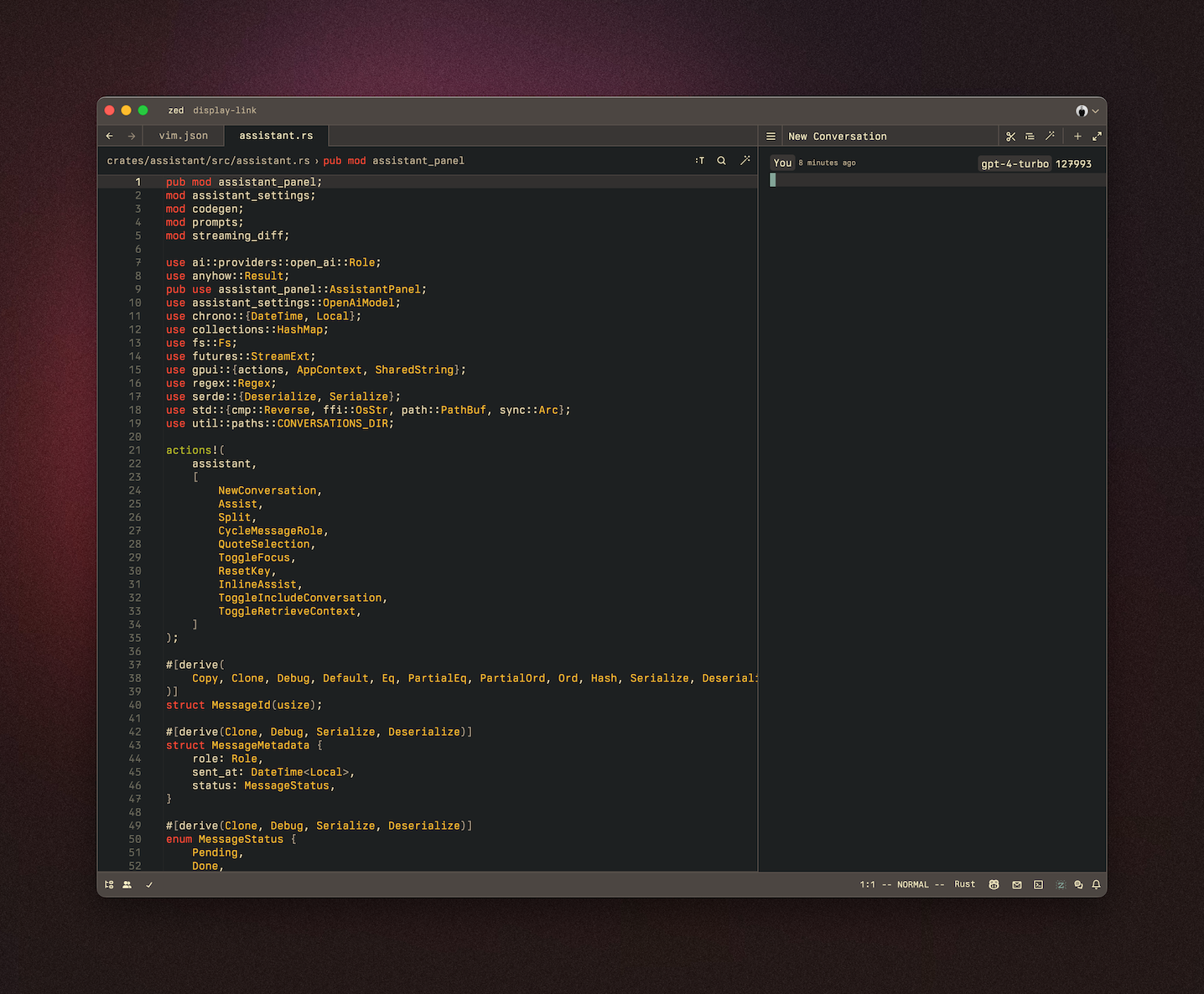
The OpenAI API key will be saved in your keychain.
Zed will also use the `OPENAI_API_KEY` environment variable if it's defined.
#### OpenAI Custom Endpoint
You can use a custom API endpoint for OpenAI, as long as it's compatible with the OpenAI API structure.
To do so, add the following to your Zed `settings.json`:
```json
{
"language_models": {
"openai": {
"api_url": "http://localhost:11434/v1"
}
}
}
```
The custom URL here is `http://localhost:11434/v1`.
### Ollama
Download and install Ollama from [ollama.com/download](https://ollama.com/download) (Linux or macOS) and ensure it's running with `ollama --version`.
You can use Ollama with the Zed assistant by making Ollama appear as an OpenAPI endpoint.
1. Download, for example, the `mistral` model with Ollama:
```sh
ollama pull mistral
```
2. Make sure that the Ollama server is running. You can start it either via running the Ollama app, or launching:
```sh
ollama serve
```
3. In the assistant panel, select one of the Ollama models using the model dropdown.
4. (Optional) If you want to change the default URL that is used to access the Ollama server, you can do so by adding the following settings:
```json
{
"language_models": {
"ollama": {
"api_url": "http://localhost:11434"
}
}
}
```
### Anthropic
You can use Claude 3.5 Sonnet with the Zed assistant by choosing it via the model dropdown in the assistant panel.
You can obtain an API key [here](https://console.anthropic.com/settings/keys).
Even if you pay for Claude Pro, you will still have to [pay for additional credits](https://console.anthropic.com/settings/plans) to use it via the API.
### Google Gemini
You can use Gemini 1.5 Pro/Flash with the Zed assistant by choosing it via the model dropdown in the assistant panel.
You can obtain an API key [here](https://aistudio.google.com/app/apikey).
### GitHub Copilot Chat
You can use GitHub Copilot chat with the Zed assistant by choosing it via the model dropdown in the assistant panel.